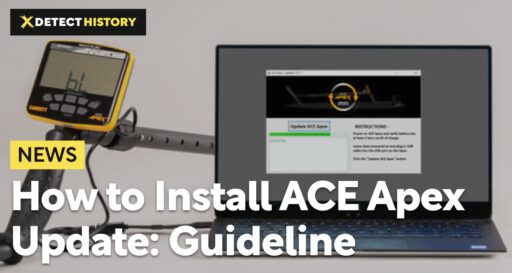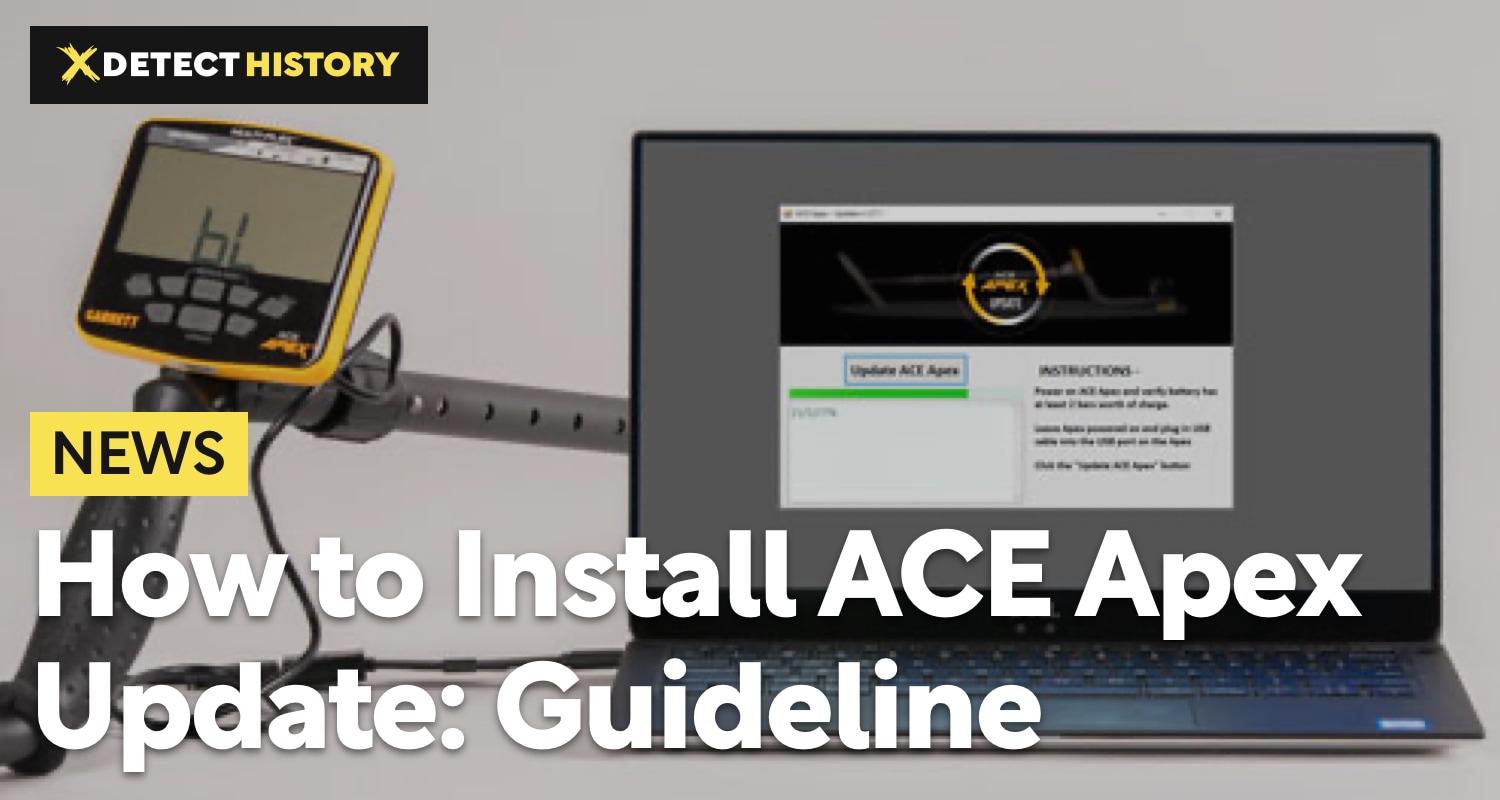This is a guideline explaining how to update your Garrett ACE Apex software version. You will need a PC (Windows 7 or more recent) and the Apex recharging cable. Please make sure you choose the download link that matches your OS, to install the right software correctly. We remind that currently, there is no software update version for Apple devices.
Apex Update for Windows 7
(all resources you need for the update you can download with this link)
- download ACEApex_Update28.zip and AceApex_UsbDrive.zip files
- extract all files from the AceApex_UsbDriver.zip archive and install them following instructions
- install the USB driver following instructions upon opening the ApexUsbDriver_Installation file
- after the USB driver installation is complete, open the ACEApex_Update28.zip file
- extract files from ACEApex_Update28.zip file
- double-click the FlashTool_1_04_28_0.exe file
- insert the micro-USB connection cable used for recharge into the back of your Apex
- switch the metal detector on and make sure the battery has at least two bars of charge
- leave the Apex switches on and connected to your PC with the micro-USB cable
- click the “Update ACE Apex” button
- wait for a few minutes, and check out improved feature descriptions on the screen
- disconnect the metal detector from PC as the update is complete
Apex Update for Windows 8 (or newer)
- download ACEApex_Update28.zip file to your PC
- extract all files from the ACEApex_Update28.zip archive
- double-click FlashTool_1_04_28_0.exe
- connect your ACE Apex to the PC using micro-USB cable normally used for recharge
- switch the metal detector on and make sure the battery shows at least two bars of charge
- leave the metal detector switched on and connected to the PC
- click the “Update ACE Apex” button
- as the metal detector gets updated, check out improved features descriptions on the screen
- after a few minutes, the update is complete and you can disconnect Apex from the PC